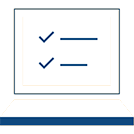Educational Tax Benefits - 1098-T
1098-T tax information for eligible students will be available for viewing and/or mailed on or before January 31 of each calendar year for the prior year tax reporting. Please check your MyNorthwoodTech Student Homepage or Student Center to view eligible 1098-T data for any current or past tax year.
Northwood Tech will report in Box 1 payments received for qualified tuition and related expenses during the calendar (tax) year. A calendar (tax) year represents 01/01/xxxx through 12/31/xxxx.
Northwood Technical College is unable to provide you with individual tax advice. If you have questions or need further assistance, you may seek the counsel of an informed tax preparer or adviser. Resources and instructions on how to fill out tax forms may be available at: www.irs.gov and search for Publication 970 or Education Credits: Questions and Answers.
Northwood Tech is not required to provide Form 1098-T for:
- Courses for which no academic credit is offered, even if the student is enrolled in a degree program.
- Nonresident alien students, unless requested by the student.
- Students whose qualified tuition and related expenses are entirely waived or paid entirely with scholarships or grants.
- Students whose tuition and related expenses are covered by a formal billing arrangement with the student’s
employer or a government agency such as the Department of Veterans Affairs or the Department of Defense.
To view available 1098-T information online, follow the steps below. If no data is available, Northwood Tech was not required to provide Form 1098-T.
- Go to MyNorthwoodTech
- Sign-in using your personal portal access information
- Click on the Student Center tile
- Scroll to the Finances section of your Student Center
- In "other financial..." click the blue down arrow
- Select 1098-T
- Click the chevron

To view your Account Activity (charges, payments and refunds) for the calendar year you will need to log in to your MyNorthwoodTech/Student Center and follow the steps below:
- Go to MyNorthwoodTech
- Sign-in using your personal portal access information
- Click on the Student Center tile
- Scroll to the Finances section of your Student Center
- In “other financial…” click the blue down arrow
- Select Account Activity
- Click the chevron

- In the view by section, enter the dates covered within the tax year 01-01-xxxx to 12-31-xxxx
- Leave the All Terms field alone
- Click go
- On the Transactions line, click “View All” to see all transactions
- Print this page (optional)